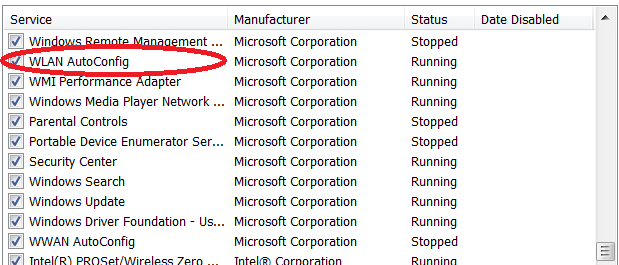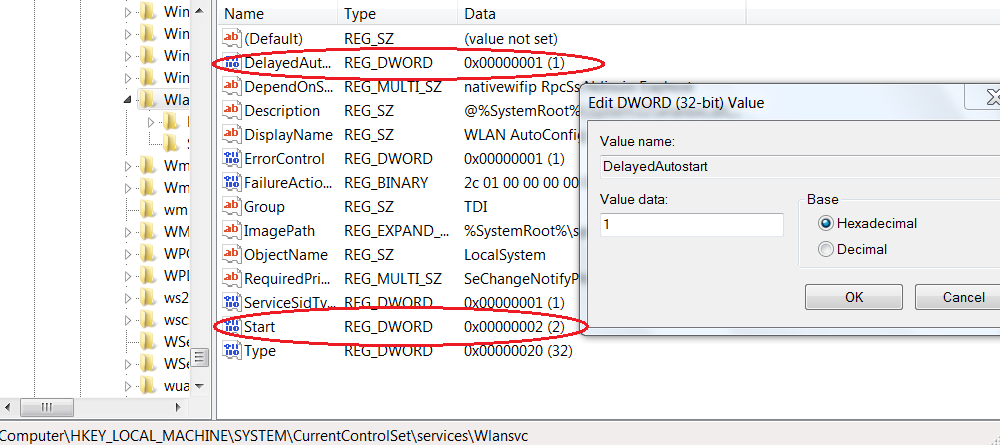Did you log into Windows to find a cursor over black with no keyboard response. Maybe the login process will finish and desktop will load after a long time. For laptops this may be a WLAN AutoConfig issue.
I encountered the same problem and was able to access the desktop through booting into safe mode (F8). The offending program was a service that could be disabled in msconfig. After disabling and enabling services like a perverse version of the Memory card game, it was the WLAN AutoConfig service that was delaying the login process. A limited mention on the internet indicated that at some point, WLAN AutoConfig would have wrong dependencies.
Disabling WLAN AutoConfig allows you to login quickly like before, but Windows will no longer be able to connect to wireless network through the Windows interface because the WLAN AutoConfig service is not running. These dependencies are configured through the registry. The registry not being my area of expertise, I just turned off the wireless card on my issued academy Lenovo T430 (has a physical switch on the side, but you could also disable the wireless card through Windows Device Manager) before logging in and turned the card back on afterwards to start the autoconfig server after login.
I figured out how to fix this in the registry the next day.
Following instructions here, you may set WLAN AutoConfig’s startup from Automatic to Automatic (Delayed Start).
WLAN AutoConfig should be set to Automatic by default so we must use Registry Editor add the DWORD key DelayedAutostart with value of ** under HKEY_LOCAL_MACHINE\SYSTEM\CurrentControlSet\services\WlansvcI. The DelayedAutostart key sets the startup of the service to Automatic (Delayed Start).
Now WLAN AutoConfig will start after you have logged into the desktop and not delay the rest of the login.